![]()
Welcome to TransactQ
What
Tired of waiting until the end of the month for your Apple Card QFX/QBO/OFX file? Wait no more. This app makes it possible for Apple Card owners to generate a QFX file of their recent (“Latest Transactions”) transactions.
How
A typical workflow
 Open Wallet, take a screenshot of recent transactions.
Open Wallet, take a screenshot of recent transactions. Share the screenshot with ‘TransactQ’ app to convert.
Share the screenshot with ‘TransactQ’ app to convert. Open ‘TransactQ’ app.
Open ‘TransactQ’ app. Share the QFX file
Share the QFX file
- to AirDrop
- save to a file
- email as an attachment
Step by step
 Open Wallet. Scroll down to the list of “Latest Transactions”
Open Wallet. Scroll down to the list of “Latest Transactions”- Take a screenshot
- Crop the view to the list of transactions that you want to export. Tip: Make sure to crop out the logo’s on the left side and the ‘>’ on the right side.
- Select to “Share” the screenshot using the
 button on the top right corner.
button on the top right corner.
- Find the ‘TransactQ’ icon
 in the second row (you might need to scroll right to find more icons).
in the second row (you might need to scroll right to find more icons). - Click on the ‘TransactQ’ icon.
- Click on ‘Post’ to share.
- Click on ‘Done’ and then ‘Delete Screenshot’
- Find the ‘TransactQ’ icon
- Open ‘TransactQ’

- You should see the screenshot you just shared.
- Click on the List icon on the bottom right to see the list of transactions (converted from the screenshot).
- Select to “Share” the list as a QFX file using the
 button on the top right corner.
button on the top right corner. - Choose how you want to share. I usually just AirDrop it to my laptop from which I can import directly into Quicken.
Tips
- Make a good screenshot
- crop out the logo’s on the left side and the ‘>’ on the right side of the list
- screen contrast is not too low. Increase the screen contrast value if it appears the app failed to convert text correctly.
- Use your screenshot right away. While you can take a screenshot and open later, it is best to take a screenshot and use it right away. The Wallet “Latest Transactions” might have relative date/time text such as “2 hours ago”. Those texts will have value relative to when you open the screenshot rather than at the time of the screenshot.
Cropping the transaction list
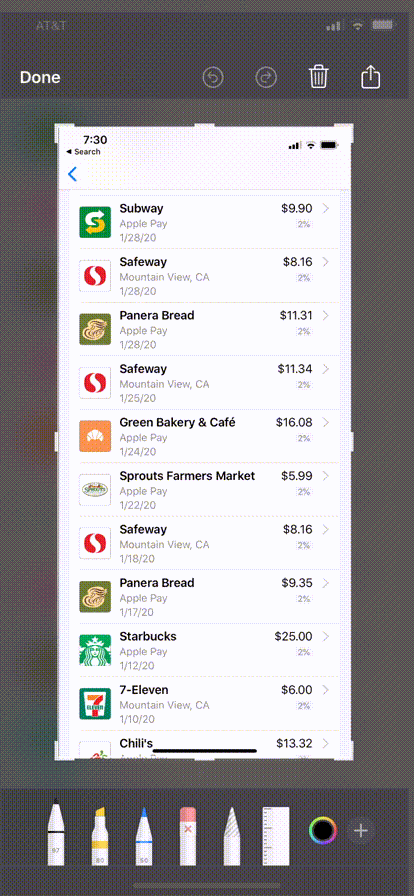
FAQ
Q. How to download from App Store
Q. I thought Apple Wallet can export QFX file.
A. Currently, Apple will only export the QFX file for transactions from your monthly statement. This means recent transactions are not available to be exported.
Q. How to contact you?
A. Email to app.projectq@gmail.com
Q. Will it work with Wallet in dark mode?
A. Yes
Q. Why some transactions are not selected for export to QFX?
A. Transactions with ‘Pending’ are not selected because they are likely to be changed again. Just wait until those transactions are no longer ‘Pending’. Also, transactions with errors (you will see a small yellow ‘T’ to indicate an error in the text portion) are not selected.

Q. In the List view, there are red (-) and green (+) icons, what are they?
A. Red (-) are for debits and Green (+) are for payments.
Views
> Home
Home page. From here you can
- Click on the (+) button to popup the menu
- to open the Wallet app
- or to pick a screenshot from your Phot
- Click on the (+) button again to popdown the menu
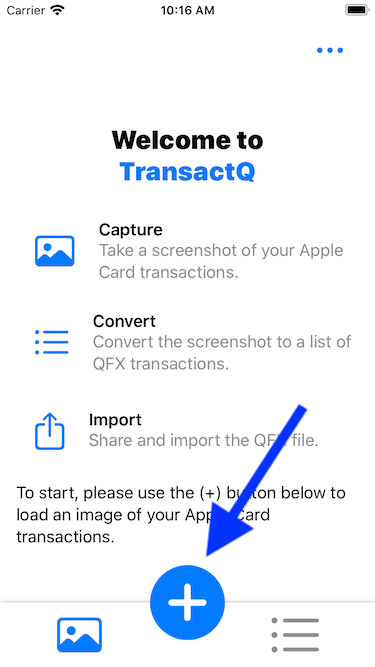
> Popup
- Click on the left button to open the Wallet app
- Click on the right button to pick a screenshot from your Photo
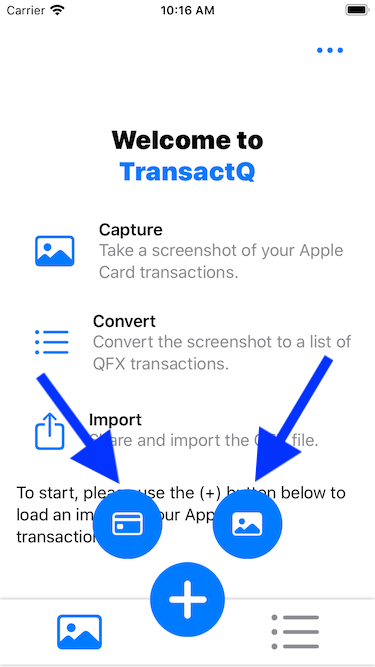
> Image
The screenshot you open. Once a new screenshot is opened, this app will attempt to convert the screenshot into a list of OFX transactions. Click on the “List” icon to see the OFX transactions list.
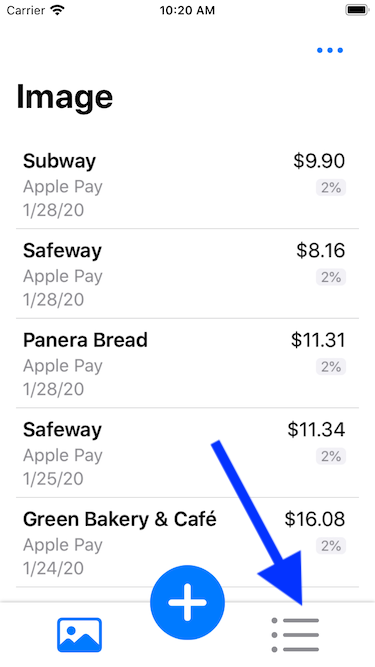
> List
A list of OFX transactions converted from your screenshot. From here you can
- Select (checkbox) transactions to be exported.
- Share the OFX list as QFX file.
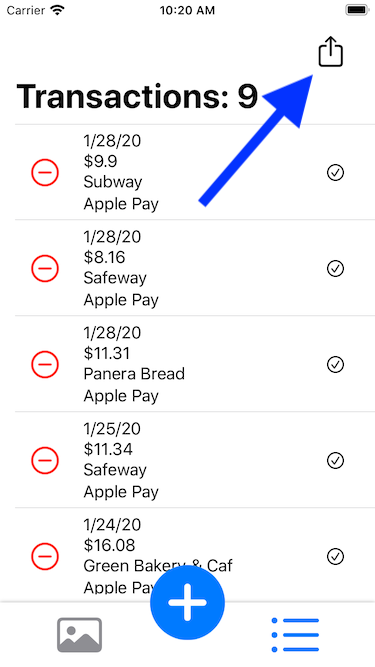
> Share
Standard iOS Share screen where you can
- AirDrop the QFX file
- Save as a file
- Send as an attachment in an email
About us
Hi there,
We are a team of three: father (Hung), daughter (Amanda), and son (Chris).
I work as a software engineer in Silicon Valley, and Amanda and Chris are seniors in high school.
This product first started out as a one-weekend project for personal use. Then I got a few emails inquiring about it. Soon, it became quite clear that I need to treat this as a release product: it needs to be built, QA’ed, packaged, and released properly. I also need to create a web site, get the word out, handle customer emails … Then it dawned on me that this project would be a perfect vehicle to introduce my daughter and son to what it is like to create a product, market it, support it and interact with paying customers. And that is how Amanda and Chris got involved!
We strive to make you a happy customer.
We make sure our product is well-tested and works correctly for the first time. On our website, we clearly explain what our product does. If you have questions or concerns, we will give your email our full attention and get back to you promptly.
Thank you for your support,
Hung/Amanda/Chris

Privacy Policy
TransactQ (“we” or “us” or “our”) respects the privacy of our users (“user” or “you”). This Privacy Policy explains how we collect, use, disclose, and safeguard your information when you use our application (the “App”) or our website https://app-projectq.github.io/projectq-page/ (collectively, the “Site”). Please read this Privacy Policy carefully. IF YOU DO NOT AGREE WITH THE TERMS OF THIS PRIVACY POLICY, PLEASE DO NOT ACCESS THE APP.
We reserve the right to make changes to this Privacy Policy at any time and for any reason.
We do not collect information about you. The screenshot you open in our app is kept locally on your device. The generated QFX file is also kept locally on your device.
We may request access or permission to certain features from your device, including your photo, and other features. If you wish to change our access or permissions, you may do so in your device’s settings.
Our app is not intended for children under 13 years of age. No one under the age of 13 may provide any personal information to, or on, the Website. We do not knowingly collect personal information from children under 13. If you are under 13, do not use or provide any information on this Website, or on or through any of its features/functionality, make any purchases through the Website, use any of the interactive or public comment features that may be available on this Website, or provide any information about yourself to us, including your name, address, telephone number, e-mail address or any screen name or username you may use.
If we learn that we have collected or received personal information from a child under 13 without verification of parental consent, we will delete that information. If you believe we might have any information from or about a child under 13, please contact us at app.projectq@gmail.com.
By using our site or app, you consent to our privacy policy.
If you have questions or comments about this Privacy Policy, please contact us at: app.projectq@gmail.com.
Trademarks notice
All product names, trademarks and registered trademarks are property of their respective owners. All company, product and service names used in this website are for identification purposes only. Use of these names,trademarks and brands does not imply endorsement.